How to add Machines to your local FluxCore GUI
This guide explains how to add multiple machines to your FluxCore User Interface. Use one FluxCore client to control all your machines efficiently, perfect for mining rigs. Manage operations like Start, Restart, Update, and Miner Start/Stop from a single point of access. No need to log into each FluxCore client separately.
1. Sign in to your account and go to the Machine menu tab.
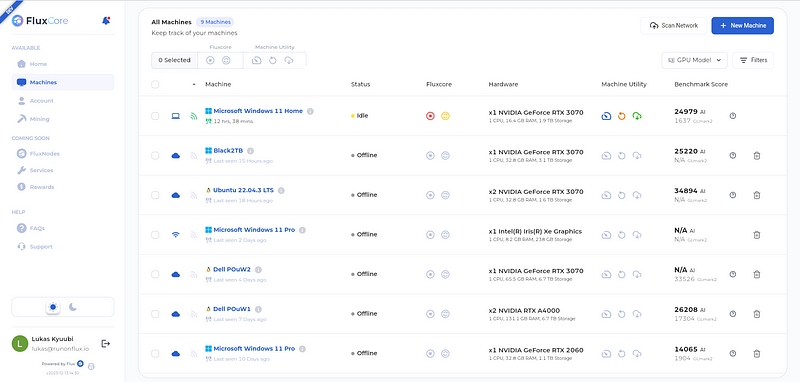
2. In the top-right header, click on the “+ New Machine” button.
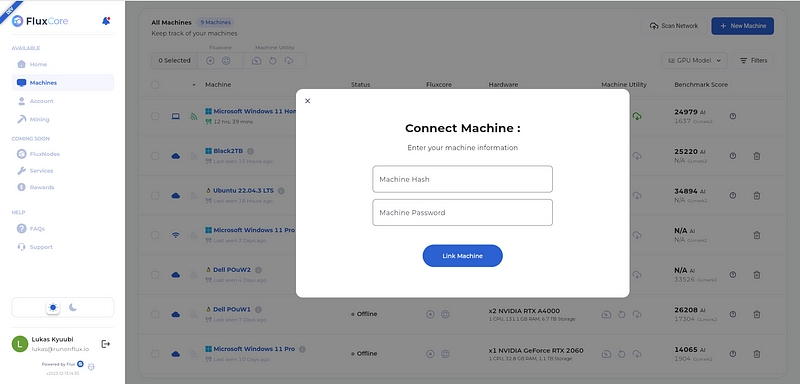
If you have local machines with FluxCore on your network, the “Scan Network” button should automatically detect and allow you to connect them to your GUI.
3. Insert your Machine ID (Hash) and the Password of the machine you want to import (received during the initial FluxCore client install).
4. Once added, you can control the machine from your local GUI.
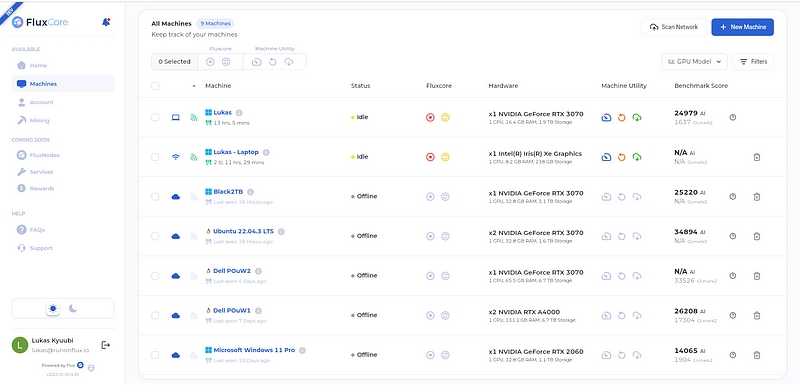
The Wifi Icon stand for Local Machine, the Cloud Icon for Remote Machine
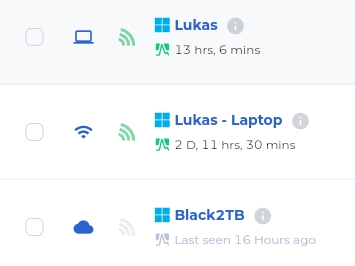
Last updated