Discover Your Machine ID and Password
During the installation of FluxCore on the GUI, you will be prompted to download the Machine ID and Password. This occurs in Step Two of the installation process, labeled “Register Machine.” Please proceed with the download, as you may need these values later to establish a connection with another FluxCore GUI for remote control purposes.
There is no way to retrieve the password for your Machine ID if you lose it. Please ensure to keep it in a secure location! In the event of a lost password, you will need to reinstall FluxCore on that machine to generate a new one.
Discover your Machine ID through the FluxCore GUI with the following steps:
1. To access your Machine ID via the FluxCore GUI, sign in to your account and navigate to the “Machine” tab in the menu.
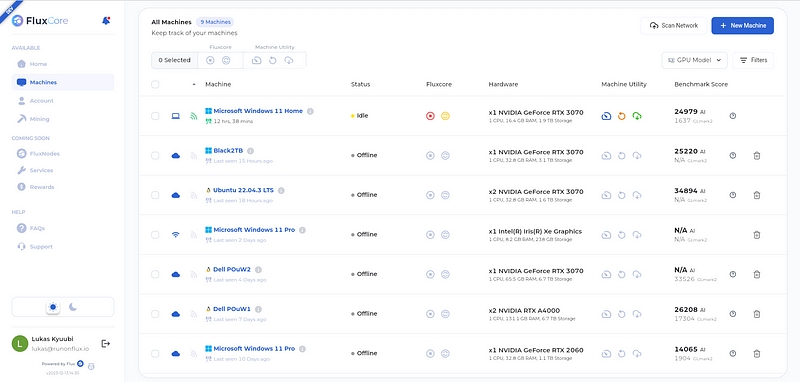
2. Click on the information icon located next to your machine’s name.
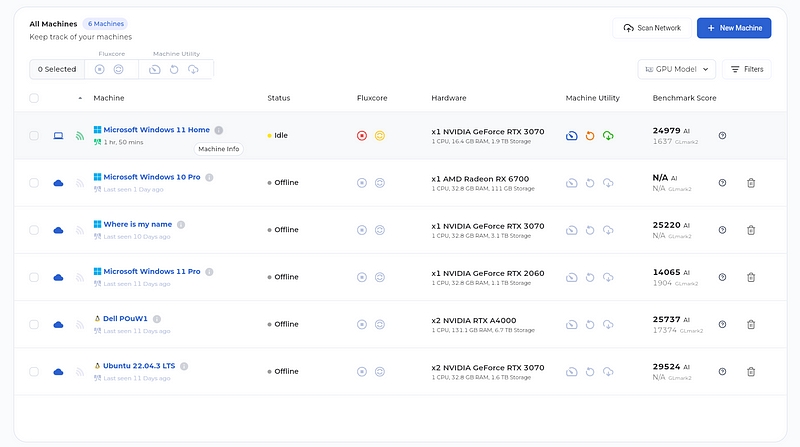
3. In this pop-up, you can retrieve and access your Machine ID. Additionally, you have the option to change your machine name.
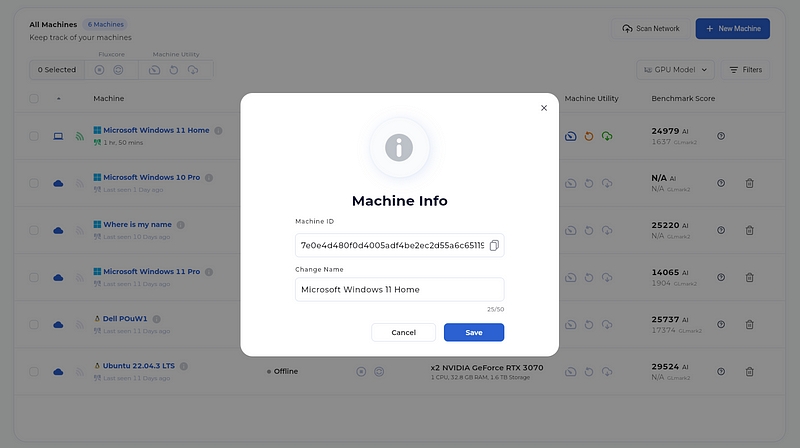
Last updated